Emilie Burke
Last updated:Nov 23, 2023
Over the last few years, Disney Plus has become one of the most widely used streaming services. Disney Plus shows are gaining popularity, especially among children and teenagers. The assortment of films, TV series, and documentaries includes both beloved classics and contemporary productions. Disney offers an endless array of diverse television series and films. While perusing the shows on Disney Plus could cause your fingers to hurt, the selection of content is endless. You may be familiar with Disney Plus if your children like certain Pixar films or animation. Since Disney Plus is designed with families and kids in mind, you would think that its parental controls would be quite comprehensive.
However, a few Disney Plus TV series are inappropriate for young viewers and may harm their impressionable upbringing. Disney Plus has a few control options, but parents should remember that there are limitations with every streaming service, so they might want to consider setting Disney Plus Parental restrictions on their kids’ device.With the introduction of HotStar by Disney Plus, Parental Controls have been implemented.With this new option, parents can control what their children can see. You can use this control function to make a kid’s profile under your account and change the settings so that your kids can’t visit the website. Disney Plus episodes can also be banned with some of the greatest parental control and surveillance apps, which we shall go over later in this post.

Part 1. Can You Block Shows on Disney Plus
Disney Plus TV shows can be restricted by locking profiles with four-digit PINs and configuring additional parental controls for seven distinct profiles. It’s simple to create a Disney Plus Kids profile. To begin with, parents can make a unique profile for their kids on Disney Plus. When this profile is active on your Disney Plus account, the mobile apps and web interface become easier to use for younger children. More importantly, the Disney Plus profile only permits content that is rated “G” or TV-7FV by the Motion Pictures Association of America, in accordance with the US TV Parental Guidelines. Disney Plus utilises the appropriate Kids Profile ratings in other regions. Disney Plus Kids Profiles are incredibly simple to create and use.
Part 2. How to Block Shows on Disney Plus
With Disney Plus, it is not possible to block specific shows. You must turn on the Parental Control function in order to block shows on this platform. To ensure that your kids are protected from objectionable content on Disney Plus, do the actions listed below.
1. Creating Kids Profile
You can use your account settings to create your child’s profile. If you select the ‘Kids Profile’ option, Disney+ filters out anything that isn’t appropriate for your child. To create your child’s Disney Plus profile, take the following actions:
● Open your Disney Plus account and use your login information to log in.
● Select ‘edit profiles’ from the dropdown list by clicking the icon of your profile.
● Choose the profile that you want to edit or adjust now.
● You can turn on the Kids Profile slider by going to the Disney Plus parental controls area.
● To finalise the modifications, you must input your password.
2. Adding a pin protection
In order to ensure that your child cannot access any violent content without your consent, you must add a 4-digit pin in the second stage.
● Log in to your Disney account using your credentials.
● Select ‘edit profiles’ from the dropdown list by clicking the icon of your profile.
● Choose the profile that you want to edit or adjust now.
● Select the profile pin option by going to the Disney parental controls area.
● To verify, provide your password and four-digit PIN.
3. Setting up content ratings on the Disney profiles
Categories 0+, 6+, 9+, 12+, 14+, 16+, and 18+ are the seven in total. The Disney Plus series and films that fall below that certification are the only ones that viewers can see. It has a default rating of 14+. By going to settings, PIN holders can modify their PIN at any moment. When you want to restrict access to specific content on Disney Plus, you can do so by choosing the appropriate rating for films and TV shows. Any shows that are not rated G or TV-7FV will be prohibited immediately. The steps below can be used to set up Disney Plus content ratings:
● Go to your Disney account and enter your login information.
● Select ‘edit profiles’ from the dropdown list by clicking the icon of your profile.
● Please choose the profile you want to edit.
● Select the content rating option by going to the Disney parental control section.
Select acceptable content ratings for your collection of films and television shows, preferably between 6+ and 18+.
4. Adding an exit question
This is an additional layer of protection. Getting out of their profile makes it harder for young children to move to another one that might feature more mature content.
Log in to your Disney account by opening it.
● Select ‘edit profiles’ from the dropdown list by clicking the icon of your profile.
● Select and edit your child’s profile.
● Turn on the ‘kid-proof exit question’ feature from Disney parental control.
● Type your exit question and response together.
Part 3. Lacks Disney Plus Parental Controls
It’s simple to create Disney Plus profiles for your children. You may even give specific TV series and films a PIN along with a content rating. Still, it’s insufficient to shield your children from inappropriate content when they’re young. But keep in mind that younger people are always smarter than we are. Children and teenagers today are accustomed to using electronics. By going to their parent’s profile, you can disable their parental control settings. Use a monitoring app to make sure your child is safe when using Disney Plus. It maintains track of their activity. A few possible problems with Disney Plus parental control are as follows: For kids with minimal computer knowledge, parental control profiles can be switched between limited and unrestricted. Additionally, Disney Plus Parental Controls does not have any restrictions on PG and PG13 content. PG13 restrictions cannot be enabled or disabled independently of PG restrictions. It is not possible to keep track of your child’s Disney Plus usage with this management feature since it lacks monitoring capabilities and screen time limits.
Part 4. How to Enable Parental Controls for Disney Plus
You can follow and keep an eye on your target device from anywhere in the world using spy software like Digitexpro. Although these apps are primarily sold as spying tools, they are capable of more than merely tracking activity on devices. Not only can they filter harmful websites and explicit content, but they may also be configured to stop unsolicited calls and track certain places. Your child’s phone or similar device needs to fulfil certain technical prerequisites before you can install Digitexpro on it. On Android smartphones, the software is available for download; on iOS devices, credentials are needed. The application runs in secret background mode, but it remains invisible to the intended user.You are constantly receiving new information from the target device, which is updated every five minutes. Digitexpro is a dependable and secure mobile phone monitoring system that encrypts and safeguards all of the recovered data. It is global in scope, therefore you will always receive 24/7 multilingual help. To monitor your child’s browser activity and prevent Disney Plus shows, you can subscribe to their reasonably priced package.
Part 5. FAQs
Q1. Can you block specific shows on Disney Plus?
The Disney Plus service’s parental control options are very limited. The platform does not allow you to impose time restrictions on what you view or even block specific shows. An external parental control programme such as Digitexpro is required if you want to keep an eye on your children’s Disney Plus activities.
Q2. What is a Disney Plus Watchlist?
Keeping track of the Disney Plus series, films, and shows you want to watch as well as your favourite shows you want to see again is simple with watchlists. If more than one individual is using your Disney Plus account, you should make distinct Watchlists for each profile.
Q3. My Disney Plus is not working? What should I do?
● It may occasionally occur as a result of a bad internet connection or problems with the subscription. To fix this problem, you can attempt these troubleshooting techniques.
● Verify the speed of your download. It may be an issue if it is slower than 5 Mbps.
● Disconnect your internet connection and wait 30 to 60 seconds using a mobile or WiFi device. Try reconnecting now.
● You can verify the outcomes by resetting your connection.
● Resetting your WiFi modem is sometimes necessary.
● Try logging out and back in on all Disney Plus devices.
● Reinstall Disney Plus from the app store on your device to log in once more.
● Try Disney Plus on a different device or web browser if your current one isn’t compatible.